My Favourite FireFox Keystrokes
I was observing my own habits the other day and noticed that there are certain things I do without even thinking. I am definitely a keyboard user. I can’t remember the last time I used a “mouse” — my laptop has a built in touchpad, and I’ve used an external touchpad for my desktop system for close to 6 years.
First, I noticed a pattern; I operate in two different modes – active working mode and casual reading/browsing mode. When I’m in casual reading/browsing mode, I noticed that instinctively my hands rest in two positions: with my left hand thumb on the Alt key, and my left hand index finger on the tab key poised to cycle through my open applications with Alt + Tab; and with my right hand index finger on the right side of the touchpad for scrolling up and down or moving back and forward in my browser.
Of course, after noticing this habit once, I started paying more attention to other habits I had – like keyboard usage. With FireFox open almost the entire day I looked at the keystrokes I used regularly. Here they are, in rough order from most to least important/frequently used:
- Ctrl + T
- Opens a new tab, and places focus in the location bar. One tab and I’m in the built in Google Search box. Nice.
- Alt + D
- Goes to the location bar, highlights the current address so that I can copy it, paste over it, or just start typing.
- Ctrl + Tab / Ctrl + Shift + Tab
- Cycles through the open tabs either forward or backward (using shift)
- Ctrl + H
- Takes me to my home pages; currently AccessifyForum and my helpdesk software, each in their own tab.
- Alt + S
- Opens/closes Sage in my sidebar; it is a great little RSS/Atom reader for easy digestion of my favourite sites.
- Ctrl + Numpad plus / Ctrl + Numpad minus
- Update: also works with main keyboard plus and minus signs.
- Scales text size up and down accordingly to adjust for microtype sites or for viewing at a distance while casually reading.
- Ctrl + 0 “zero”
- Recently discovered. Resets text size back to default. Ultimately convenient when switching back to testing/developing from casual reading. This only works with the main keyboard zero, not the one on the number pad.
- Ctrl + Shift + E
- With Chris Pederick’s Web Developer Extension, this takes me to Edit CSS mode, opening a sidebar containing all the CSS for the current page. Allows for live editing of CSS. Huge time saver for debugging CSS problems or for WYSIWYG CSS development.
- Ctrl + Shift + V
- Again, with Chris’ toolbar, validates current page. Opens in a new tab.
- Ctrl + U
- View source. Must have.
- Ctrl + Y
- Opens download dialog box. Not used often, but handy when I need it.
These are the keystrokes setup by default with the extensions I have and in the version of FireFox I am currently running. I haven’t played with it much yet, but there is a KeyConfig Extension that allows you to customize your keystrokes.
Yes, we all use the web differently. What are your patterns?
50 Responses
Pingback by laBitacora.net » Atajos de teclado en FireFox — Sep 06 2004 @ 7:51 am
[…] bre — Simón @ 9:50 am Para los que usamos como navegador el FireFox, hay una página donde nos cuentan algunos de los atajos de teclado que e […]
Pingback by laBitacora.net » Atajos de teclado en FireFox — Sep 06 2004 @ 7:51 am
[…] bre — Simón @ 9:50 am Para los que usamos como navegador el FireFox, hay una página donde nos cuentan algunos de los atajos de teclado que e […]
Pingback by generation neXt __ Weblog -- Story: Feuerfuchs Tastenkürzel — Sep 22 2004 @ 7:34 am
[…] Am 22.09.2004 um 09:33 Uhr in Mozilla abgelegt:
Für die Feuerfuch-Nutzer: My Favourit Firefox Keystrokes – sehr nützlich; vor allem, seit […]
Comment by Colin D. Devroe — Aug 25 2004 @ 3:05 pm
Unless I am mistaken, I use cntrl+L for the same thing as you use Alt+D. I suppose whichever hand is dominant works out better.
Comment by Matt Brubeck — Aug 25 2004 @ 4:26 pm
“Ctrl + Plus” and “Ctrl + Minus” (for changing text size) also work on the main keyboard, in addition to the numeric keypad.
Comment by Rimantas — Aug 26 2004 @ 3:25 am
Almost the same here. But I use Ctrl+scrollwheel for font sizing.
Comment by Tommy Olsson — Aug 26 2004 @ 4:20 am
I use Mozilla, rather than Firefox, but most keystrokes are the same.
Ctrl+I, too see if an XHTML document is served with the proper MIME type or not. :)
Ctrl+Shift+I is useful when debugging. It brings up the DOM Inspector for the current page. Usually the best way to find cascade problems or specificity oopsies in CSS.
Ctrl+W, of course, to close a tab. I wish it wouldn’t close the entire app, though (at least not without confirmation) if you hit it once too many…
Alt+LeftArrow instead of the Back button is useful if you forgot to open something in a new tab.
Comment by Small Paul — Aug 26 2004 @ 7:51 am
Many thanks! That’s a really useful list – I had no idea about half of the things mentioned in your post and the comments. Marvellous.
Comment by Derek — Aug 26 2004 @ 3:00 pm
@Colin: Thanks for that Ctrl + L – I hadn’t used that one before… I guess it does have a lot to do with handedness and dominance. Out of curiousity, are you right or left handed? I’m right handed but find Alt + D to be more comfortable…
@Matt: I hadn’t ever bothered to check to see if text sizing worked with the main keyboard. I had assumed that to get Ctrl + “plus” on the main keyboard, I’d actually be doing Ctrl + Shift + “equals”. It makes sense that it works with zero as all three keys are right beside each other.
@Rimantas: I don’t have a scrollwheel, as I use the touchpad. However, I just checked my touch pad and using its scroll functionality with ctrl held down works as well. Who knew? ;)
@Tommy: Ctrl + I. Mime Types. I’m working on it. ;)
@Small Paul: Glad you found it useful!
Comment by Tommy Olsson — Aug 27 2004 @ 2:03 am
For the address bar, I usually hit F6 since that’s easier than Alt+D or Ctrl+L.
@Derek: plus, minus and zero are not right next to each other on all keyboards. For instance, the minus (hyphen) on a Swedish keyboard is in the bottom right-hand corner, where you have the forward slash.
Comment by Leith — Aug 27 2004 @ 5:11 am
I have to say I agree, my top favorites are Ctrl-T and Ctrl-Tab for Tab browsing and when ever i have to use Internet explorer I always find myself going Ctrl-T and going “why’s it not working?” then I feel like a dumb ass :-(
Comment by Derek — Aug 27 2004 @ 7:58 am
For the address bar, I usually hit F6 since that's easier than Alt+D or Ctrl+L.
@Tommy: Fair enough — I’m sure F6 is just as effective for you, and, I suspect, is closely related to the rest of your browsing/work habits… Alt + D is natural for me based on my resting hand position and my typing hand position.
As for the position of the minus/hyphen – point noted. I wonder if “they” mostly consider North American keyboard layouts when choosing keystrokes for browser functionality? I wonder if Opera Software was more likely to consider international keyboard layouts when they chose their keyboard shortcuts? I guess all of this makes a good case for allowing users to redefine keyboard shortcuts if they choose…
Comment by Giulio Piancastelli — Sep 05 2004 @ 6:19 am
As an alternative, you can use Ctrl PgUp and Ctrl PgDn to navigate through the open tabs in a browser’s window.
Trackback by Modulator — Sep 06 2004 @ 4:40 pm
Firefox Keyboard Shortcuts
New and longtime Firefox users may find some of Derek Featherstone’s Favourite Keyboard Shortcuts helpful. Some of you might ask, “Well, of what use is this Ctrl + 0 “zero†thing? How did my fonts change in the first place?” Thanks for asking! As I …
Comment by Michael E. Brennan-White — Sep 17 2004 @ 2:24 pm
Hi,
For some reason, PR1 now uses ctrl-J instead of ctrl-Y to access the downloads.
Michael
Comment by nuno mira — Sep 21 2004 @ 6:50 pm
While I was reading some of the paragraphs I thougt: “wow! that’s me talking”!
Using the keyboard is the only way not to waste time moving the mouse and clicking.
And it’s true that firefox is great in this.
Crtl+I for Bookmarks is handy in the laptop, as the monitor is only 15” and more speace is required sometimes.
As no one mentioned it, the shortcuts are available at:
http://texturizer.net/firefox/keyboard.html
In respect to Crtl+Tab and Crtl+Shift+Tab, I don’t like the way firefox behaves, and I use this extension:
http://update.mozilla.org/extensions/moreinfo.php?id=112&vid=737
which “Modifies CTRL-TAB to switch to recently selected tabs; CTRL-SHIFT-TAB moves in the opposite direction.”.
Comment by Dirk — Sep 22 2004 @ 6:38 am
As it was’nt mentioned here before:
Ctrl-K is the same as Ctrl-L, only for the search field. Ctrl-K, type your search string, and start your search.
Comment by Walter — Sep 23 2004 @ 3:48 am
I noticed that instinctively my hands rest in two positions: with my left hand thumb on the Alt key, and my left hand index finger on the tab key
When I was reading the above my left hand thumb was on the tab key and the left ring finger on the tab key. It felt bizarre. Are you watching me? :)
Trackback by Cynical-C Blog — Sep 23 2004 @ 6:46 am
Firefox Shortcut Keys
I use Firefox about 90% of the time. I didn’t know about most of these shortcut keys however. Very helpful….
Comment by Jake — Sep 23 2004 @ 1:27 pm
F6 also puts you in the location bar, in one keystroke rather than two. Easy.
Trackback by Remaindered links weblog — Sep 23 2004 @ 3:35 pm
FireFox Keystrokes…
Trackback by LDMA's Life In The Wor Zone — Sep 24 2004 @ 1:31 am
Some Useful Firefox Keyboard Shortcuts
Box Of Chocolates blog gives us his favourite keyboard shortcuts for the lovely Mozilla Firefox browser (wot I use and love dearly!) Examples of good things include Control – T which opens a new tab. Alt – D which selects…
Comment by Andreas Borutta — Sep 26 2004 @ 6:41 pm
One of my oldest wishes (regarding software in general and FF in particular) is to be able to configure a shortcut for each command (even for the commands which are added by extensions) on your own.
Of course in an easy way. The explanation to start the configuration should need 20 seconds.
Do you think there is a reason for hope?
Comment by Tri Nguyen — Oct 16 2004 @ 2:39 pm
Brilliant compilation. I will add that while Alt-D and Ctrl-L both activate the address bar, F6 does the same but with one added virtue: hit F6 again and your focus returns to the main window. (I’ve wanted this function forever, and only learned of F6 while reading this post!)
Trackback by The Fireant Gazette — Nov 21 2004 @ 6:16 pm
FireFox Keystroke Shortcuts
For those of you who have upgraded (and I mean that in every sense of the word) to FireFox, here’s an informative article by Derek Featherstone on some keyboard shortcuts you might find useful. My favorite is Cntl + T which opens a new blank tab and p…
Comment by mcshady — Dec 08 2004 @ 9:46 pm
Dude – I never knew about that little Ctrl + Tab maneuver. That was one of my big gripes with Firefox. Hotness. Thanks. Nice post. Nice site.
Comment by guy swift — Mar 17 2005 @ 11:09 am
A complete list in QWERTY order:
standard behavior without extensions
some are second nature to all but for the sake of completeness…
Ed. see next post
Comment by guyswift — Mar 17 2005 @ 11:41 am
CTRL + W close tab
CTRL + R refresh page
CTRL + T new tab
CTRL + U view page source
CTRL + I open bookmarks panel (also CTRL+B)
CTRL + O open file
CTRL + P print
CTRL + A select all
CTRL + S save as
CTRL + D bookmark the current page
CTRL + F open find panel
CTRL + G find next (if nothing is in the find box it just opens find)
CTRL + H open history panel
CTRL + J download manager
CTRL + K change focus to the search field
CTRL + L change focus to the address bar (also ALT+D or F6)
CTRL + B open the bookmarks panel (also CTRL+I)
CTRL + N new window
CTRL + M mailCTRL + # switch to the # tab
CTRL + +/- increase/decrease text size
CTRL + zero change text size to default
CTRL + up/down toggle search engines when in the search field (CTRL+K)CTRL + TAB switch forward through tabs
CTRL + SHIFT + TAB switch back through tabs
CTRL + SHIFT + W close entire application
CTRL + SHIFT + I open DOM inspectorSHIFT + F10 opens the right-click context menu (ESC to close)
F1 help
F3 find
F5 refresh
F6 change focus to the address bar (also ALT+D or CTRL+L)
press F6 again and change focus back to the page
F7 turn caret browsing on/off (i.e. you can see a cursor on the page)
F11 full screen view on/off
Comment by Squeek — May 04 2005 @ 4:36 pm
Regarding text sizing, ctrl + and – seem to skip about half of the sizes that ctrl-scrollwheel gives you. The wheel gives you a finer degree of control, but if you want to increase the size FAST, use the ctrl +
F6 is a standard windows keystroke for moving from one FRAME to another, and FF seems to consider the address bar to be a frame. Keep in mind that if you are on a web site that uses multiple frames, F6 a second time will NOT take you back to the frame you came from, but SHIFT-F6 will. F6 moves to the NEXT frame, and SHIFT-F6 moves to the PREVIOUS frame.
I don’t think anyone else mentioned my favorite keystroke: ctrl-enter (OK, it was on the list at mozilla that was posted, but I’ve been using it for a long time). This adds the http://www. in front of what you have entered, and the .com at the end of it. It works in MSIE, too. I refer to this as the AOL keystroke, kind of like “AOL keyword firefox”. This would mean to type “firefox” and then hit ctrl-enter.
Comment by CogSciLibrarian — Sep 20 2005 @ 8:16 am
There’s a nice wiki list of FireFox keystrokes at http://en.wikibooks.org/wiki/Using_Firefox:_Keyboard_shortcuts which has a few more than on this page.
In Safari, you can set keytrokes for specific URLs, depending on where they are in the bookmarks list (ie, apple+1 = my work home page, apple+2 = my favorite database, apple+3 = my library catalog, etc.). Anyone know if that’s possible on Firefox?!
Comment by Brett Walker — Oct 05 2005 @ 12:01 pm
Found you via populicio.us, a year after the post date! I couldn’t resist clicking on anything related to keyboard shortcuts. Your initial list was solid, and the comments rounded out many more. I have an addition.
Some Unix gearhead friends told me why they love the Ctrl-F alternative I found accidentally. The ‘/’ key for ‘Find’. Once there, don’t forget that Enter will cycle down through each appearance within a page, and that Shift-Enter will cycle up.
Keep on keepin’ on.
-Brett
Comment by mark — Oct 05 2005 @ 6:18 pm
My Favorites:
F5: Refresh the page. I tend to use this key a lot.
ctrl-F5: Refresh Page with Cache overriding. Does a clean refresh and will always grab the newest css, js and html.
Oh, and of course “/” to search text within the page with F3 going to the next occurrence.
Comment by Bill Brown — Oct 06 2005 @ 7:33 am
Since someone brought up CTRL+ENTER, you can also do CTRL+SHIFT+ENTER to do the same thing for .org and SHIFT+ENTER to do the same thing for .net
Comment by Hoyas — Oct 06 2005 @ 1:24 pm
Middle-mouse-button-click-open-link-in-new-tab, ok, not exactly keystroke, but a huge time saving feature.
And I also like Ctrl+J to open the Download Window.
I did not know about “/” it is fantastic!
—
h79
Comment by fx — Oct 07 2005 @ 6:36 am
CTRL + any num (not in the numpad) switch directly to the tab #
Comment by Sridhar — Oct 15 2005 @ 2:17 pm
t: to open new tab
e: to open extensions window
c: to close the current tab
z: browser back
x: browser fwd
a: to go to previous tab
x: to go to next tab
All the above using keyconfig. If anyone’s interested, chk out: http://sridhar.f2o.org/#keyconfig.
Comment by Benny — Nov 25 2005 @ 7:58 am
I discovered that you can use “/” to seaech in a text after a hard days working in Vim my fingers automaticly pressed the key to search and i was very happy to discover that the command is the same. Long rule firefox.
Ps does anyone know how to increase the amount of time the find bar remains on your browser?
Comment by Bartlett Moore — Dec 04 2005 @ 3:36 pm
What we need: a ‘hand’ to grab the current page and move it up or down with the mouse. Just like in Adobe Acrobat. I imagine holding down a key or toggling the option with a keystroke..
http://bartbart.com
Comment by Jad — Dec 07 2005 @ 5:35 am
My favourites:
“/” “F3” and “Shift+F3” to search and navigate through results.
“Ctrl + left click” to open link in new tab
“Alt + enter” in the location bar to open location in a new tab
These are the ways that I open new tabs. I don’t want a new tab if there will be nothing on it (like ctrl+T).
And in Mozilla I liked to use “Ctrl-enter” instead of “alt-enter”. I don’t find the “ctrl-enter” behavior in Firefox useful. (sigh. I’ll have to get used…)
Comment by Josh — Dec 20 2005 @ 6:23 pm
Does anyone know how to get the current history and page to load when you open a new window/tab. I loved being able to hit CTRL – N in IE and bring up a cloned page that I can go back in the history a couple pages and hit some links/search results that I realized I may need to check out.
Comment by Activemind — Apr 28 2006 @ 11:45 am
Very cool listing of most of the frequently used keystrokes. I put a link to it on my blog.
Comment by ErinB — Jun 12 2006 @ 12:58 pm
Click on your mouse’s scrollwheel instead of "Ctrl + left click" to open link in new tab. It’s a little simpler.
Does anyone know of a shortcut key to change to a different search engine in the built-in Search bar? I love the “Ctrl + K” and “Alt +Enter” for it, but if I want to search say in eBay instead of Google, I’m still using my mouse. Any shortcut key for that?
Comment by nuno mira — Jun 14 2006 @ 4:07 pm
After the Ctrl+K you can Alt+Down/Up to navigate to the search engine you wish to used.
I don’t know if there’s another way.
Comment by Rafael — Jun 28 2006 @ 7:41 am
@ Benny:
You can set how long the search bar stays there after you’ve finished typing by going to about:config and setting accessibility.typeaheadfind.timeout to an integer in milliseconds. I have mine set to 18000 (18 seconds).
Comment by chris — Jul 02 2006 @ 6:37 pm
Great.I never knew about ctrl R for refreshing.Life gets better.
Comment by Pete Mussoni — Sep 24 2006 @ 9:01 pm
Is there a firefox keyboard function to open a highlighted link without a left click? Is there a keyborad function to work as a proxy for right-click?
Comment by Lars — Jan 23 2007 @ 12:25 pm
I was wondering how you work with tabbed browsing on a touchpad or a laptop. I’m so used to working with it on a scrollmouse on a desktop that i’m totally lost now doing this with a notebook (new second computer) . please help, its mainly for opening(/closing) a favorite in a new tab, which was the scroll click on the mouse.
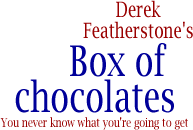
Pingback by klog firefox keystrokes — Aug 27 2004 @ 10:47 am
klog
8/27/2004
firefox keystrokes [General] — kae @ 11:36 am
a list of firefox keystrokes stop design on microsoft’s […]