Firefox Power Moves
Time to document a few things that I find really useful in FireFox – still my browser of choice, even now that I’m on a Mac and not Windows (actually, I do still use Windows for certain things, and I do a lot of testing via Parallels so I’m not completely on a Mac).
Note that I describe these with Cmd, but you can use Ctrl for Windows machines. I assume these features also work on Linux based version of Firefox, but I’ll leave it to someone else to confirm.
Switching search engines
Cmd + K puts me in the search box in Firefox. Once I’m there, Cmd + down/up arrows lets me change the search engine. Type in my query, hit enter, done.
Cmd clicking
I use Cmd + click to open links in a new tab all the time. Did you know that as a keyboard user, you can use Cmd + Enter to do the same?
And here’s my favourite: you can use Cmd and click on the forward and back buttons to open pages from your history in a new tab. That includes both the buttons themselves and the histories that you see when you click and hold the mouse button to reveal the other items in your history. Try it – you’ll like it.
Incredibly handy if you forget to open a media file of some sort in a new tab – in that case you want to go back, but still allow the file to continue to open without disruption.
This also works on items in your sidebar like bookmarks or your full history.
Table cell selection
This is my favourite:
- Cmd + click a cell to select/deselect it
- Cmd + click other cells to select them as well, noting that the first cell is still selected
- select one cell with Cmd + click and then do a Shift + Cmd + click on another cell to select the range of cells between the first selected and the one you just clicked on
When you copy and paste your selection you get tab-delimited output. When you copy and paste this way linefeeds aren’t respected – one small disadvantage over doing a drag select. If you want to select single or adjacent columns of data without selecting the entire table this is your only way to do it.
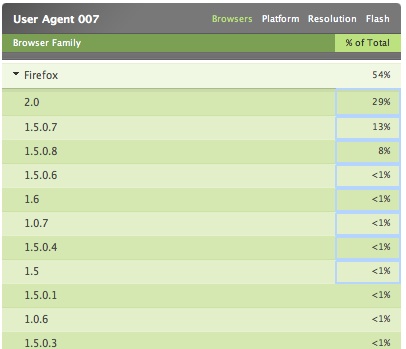
There you have it – look for more power moves for other browsers coming soon.
Technorati Tags: Firefox, keystrokes
17 Responses
Comment by Ethan — Nov 25 2006 @ 9:52 pm
Once I'm there, Cmd + down/up arrows lets me change the search engine.
Dude. I could kiss you.
Comment by Matt Johnson — Nov 26 2006 @ 2:59 am
Brilliant finds Derek.
I also use Craig C’s shortcut for new tabs, love it.
My favorite from this list is also the “cell selection”.
Comment by Dan — Nov 26 2006 @ 2:34 pm
Cmd + K puts me in the search box in Firefox. Once I'm there, Cmd + down/up arrows lets me change the search engine. Type in my query, hit enter, done.
Fantastic, thank you.The rest I knew but this one puts me next in line behind Ethan.
Comment by Bramus! — Nov 27 2006 @ 6:37 am
For the windows users: just replace CMD with CTRL and you’re fine.
Some more tips:
– delete entries from input fields (and even the search field on the upper right corner) by using SHIFT+DELETE (via The Man in Blue a few months ago)
– Quickly clear private data (cache, history, etc – configurable via tools>options) via SHIFT+CTRL+DEL
– CTRL+U = view source
– Zooming via CTRL++ and CTRL+-
– F6 = set focus on location bar (and then hit tab to go to the quick search)
– enabling “find as you type” greatly improves finding things on pages: just start typing and you’ll start searching (tools>options>advanced>general>”search for text when I start typing”
– Learn the shortcuts of your extensions too, Web Developer for example:
* SHIFT+CTRL+S = zap stylesheet
* SHIFT+CTRL+H = validate html
* SHIFT+CTRL+J = open up javascript console
Comment by feather — Nov 27 2006 @ 8:53 am
@Bramus!:
For the windows users: just replace CMD with CTRL and you're fine.
I already said that, but I suppose some reinforcement doesn’t hurt :)
Thanks for the others – I should also point readers to my older entry (from 2004): My Favourite Firefox Keystrokes.
Comment by feather — Nov 27 2006 @ 11:44 am
@Tom:
And they do all work on linux
Excellent! I had assumed/expected so… many thanks for confirming!
Comment by Jared Smith — Nov 28 2006 @ 3:41 pm
As someone that recently switched from Windoze to Mac and is a Firefox junkie, your tips are a great help. I also use the Mouse Gestures extension to do much of this with just the mouse.
My biggest annoyance in the transition was that Firefox on a Mac does not navigate to every form element and link within the page when you press Tab and Shift + Tab. This can easily be fixed with this configuration setting. (Ha! I just noticed you have a comment over there.)
Comment by Claude Gelinas — Dec 05 2006 @ 1:31 am
Firefox 2.0 is a solid upgrade from 1.5, on the Mac… it even gives some much needed competition to Apple’s Safari browser which, to this day, still can’t do all the smart tricks Firefox can!
Comment by Roshan — Dec 05 2006 @ 12:36 pm
Hey, is it just me or does Firefox kick every other browser’s ass?? This is the coolest. I tried everyone of those Power moves and was happy that they work just fine. Now to put it in daily use.
Thanks guys, and Derek, where can i get a WP theme like urs? Or is this one your own creation? Please email me at roshangk@hotmail.com
Comment by reese — Dec 08 2006 @ 6:27 pm
I’m so happy about the control click for links. That alone will save many many seconds off my days. thank you!
Comment by drew robinson — Dec 19 2006 @ 2:17 am
A couple of little additions to these:
1. When typing in the search box, pressing “Option + Return” (or “Alt + Enter” in Linux/Windows) will open your search in a new tab, so you don’t need to use the “new tab” shortcut (Cmd/Ctrl + T) first – this saved me some time.
2. Not sure if everyone knows this already, but “Cmd/Ctrl + <number>” jumps to the respective tab in the current browser window. Does different things in Camino and Safari though, so be warned.
drew
Comment by trebor79 — Jan 07 2007 @ 1:10 am
Thanks for the great tips. I love the F6 address bar & Ctrl + K search bar ones.
One note on Linux Firefox: Ctrl + J for the Downloads window doesn’t work in Firefox (1.5) on Linux (OpenSuSe 10).
It works fine in the Windows version, though. I don’t know why, but it doesn’t open the download window (or anything, apparently) in Linux.
I haven’t tried Firefox 2 in Linux yet though.
Anyways, Thanks for the shortcuts.
Comment by Matthias Willerich — Jan 11 2007 @ 1:32 pm
another nice thing I only realized this week: F5 in the view source window updates the source. And for years I’d close the window, hit F5 on the page, ctrl+u again… tsss. what a waste of time.
Comment by dotjay — Jan 25 2007 @ 6:22 am
Ctrl+Shift+T will bring back a tab you just closed and didn’t mean to.
Ctrl+Z in the address bar will go back through your recently viewed or closed pages across all tabs (or at least that’s what it seems to do).
(Obviously, Cmd instead of Control for Mac).
Comment by ia — Feb 20 2007 @ 3:33 pm
I prefer Ctrl+L for the address bar over F6. Some of these shortcuts work in the latest version of Opera. Too bad IE7 hasn’t followed suit (the way Opera has).
I use Ctrl+Del for deleting saved URLs but in Flock it’s Shift+Del that’s working. The search engine cycling isn’t working for Flock either. Odd. I hope these browsers use the same shortcut keys.
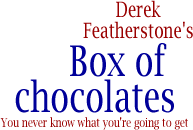
Comment by Craig C. — Nov 25 2006 @ 8:32 pm
My most-used power move: If you’re using a mouse with a scrollwheel or middle button, middle-clicking a link will open it in a new tab, just like Cmd+click but a one-handed operation. Middle-clicking a tab will close that tab, which was much more useful before they added the close button to each tab in 2.0.